1. Introduction¶
1.1. GBS FastLine¶
GBS FastLine is a software application for handling authentication lines. It uses fast and precise face identification to allow people to be authenticated faster than through usual physical document review by a human operator. Using FastLine, people can just walk through while the system recognizes, identifies, and registers all subjects.
This manual is updated for FastLine version 1.5.1.
1.1.1. Application Versions¶
The GBS FastLine application is available in two versions:
Desktop Standalone
This version is for complete use in a desktop environment, not needing any other external tool or requirement. Since GBS FastLine was aimed to be a service, the purpose of this version is to be used for tests, validations, and Proofs of Concept, but it can also be used for short or simple use cases. More complex scenarios will end up requiring the Service version.
Warning
GBS FastLine was designed as a service, and its desktop version is recommended for testing, validation, and proof of concept procedures, or for trivial use cases.
Note
In this document, this version will be referred to just as Desktop.
Service
In this version, GBS FastLine is provided as a service. This means it will be controlled by an external application through its API, which receives commands and returns their results. It also provides means for external supervision.
1.2. Software License¶
GBS FastLine requires a software license to work properly. The license is not linked to any hardware physical address (e.g., a MAC Address) and does not expire. The license must be installed at C:\ProgramData\Griaule, according to the instructions presented in the License Manual.
Note
If further assistance is required, contact Griaule support.
1.3. FastLine Installation and Initial Configuration¶
The FastLine installer has one configuration tab, GBDS Settings:
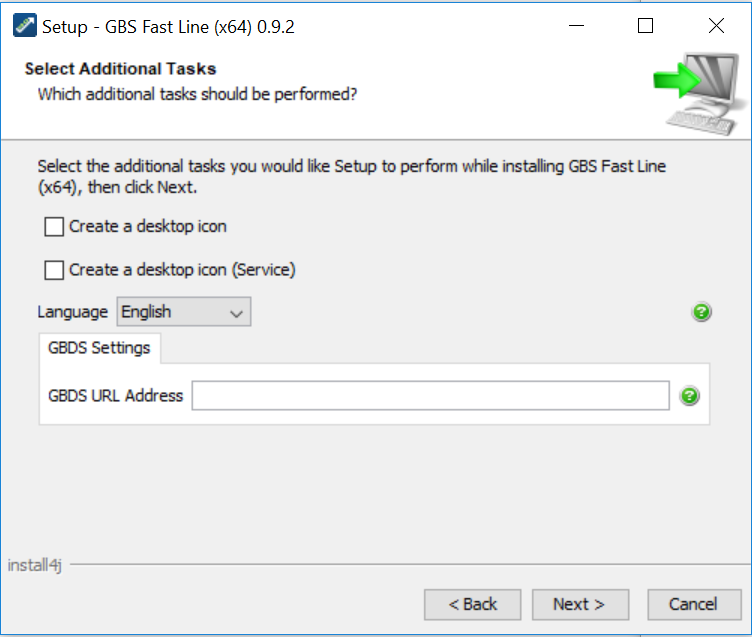
1.3.1. GBDS Settings¶
GBDS URL Address
URL address of the GBDS Server, e.g.http://192.168.0.1:8085.
Username and Password
These are the credentials used by FastLine for authentication in the GBDS Server.
2. User Interface¶
2.1. Starting the application¶
Once the FastLine application is started, the Home Screen is displayed:
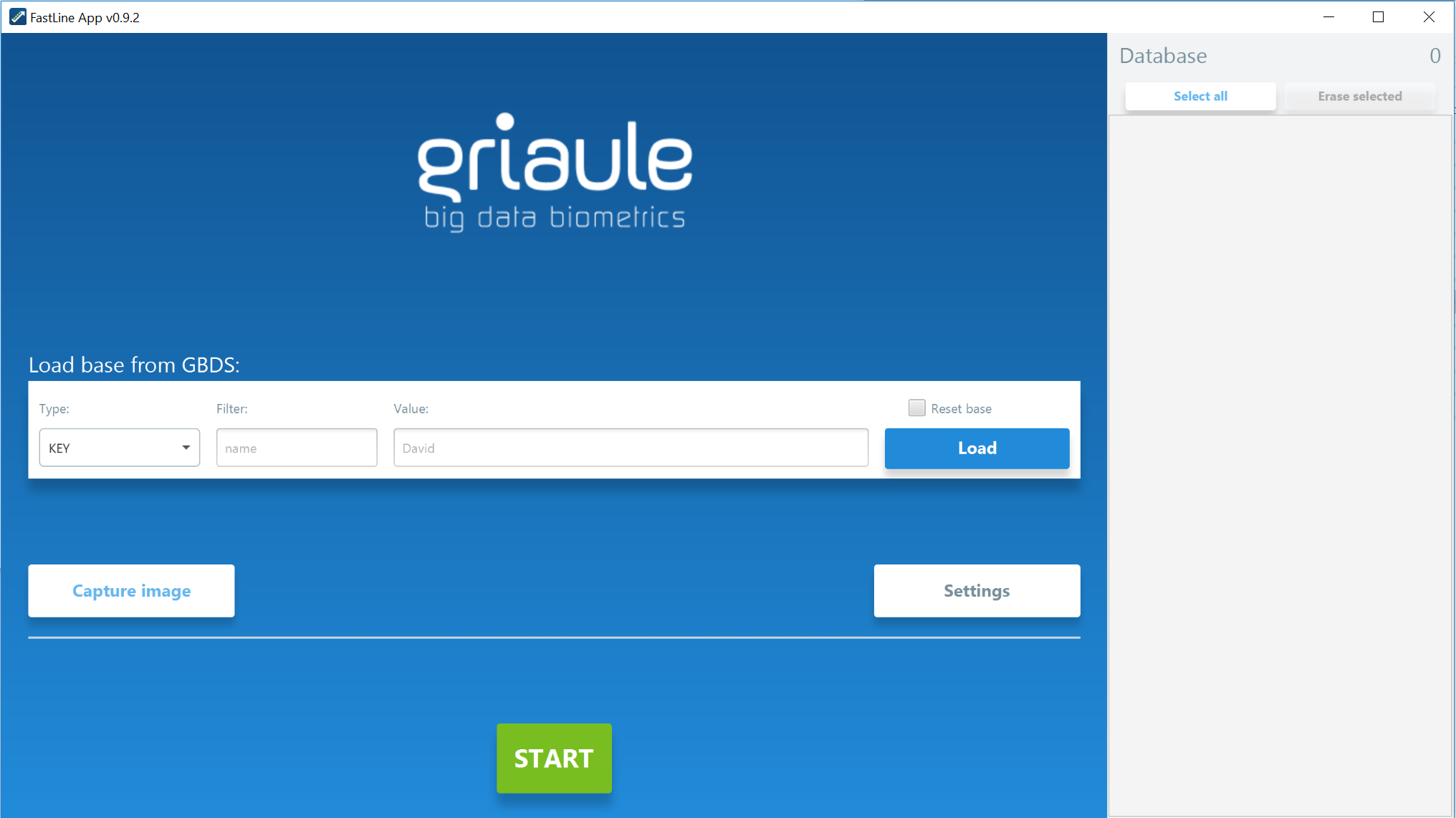
2.2. Adding Profiles to the Database¶
This section shows how to populate the local database.
2.2.1. Retrieving from GBDS¶
The form under Load base from GBDS, shown below, can be used for retrieving profiles from GBDS. Profiles can be filtered by biographical keys. If the filters are kept empty, all available profiles will be imported.

2.2.2. Local Enrollment¶
The Capture Image button allows the user to enroll a new person in the local database. It opens the Capture Image dialog:
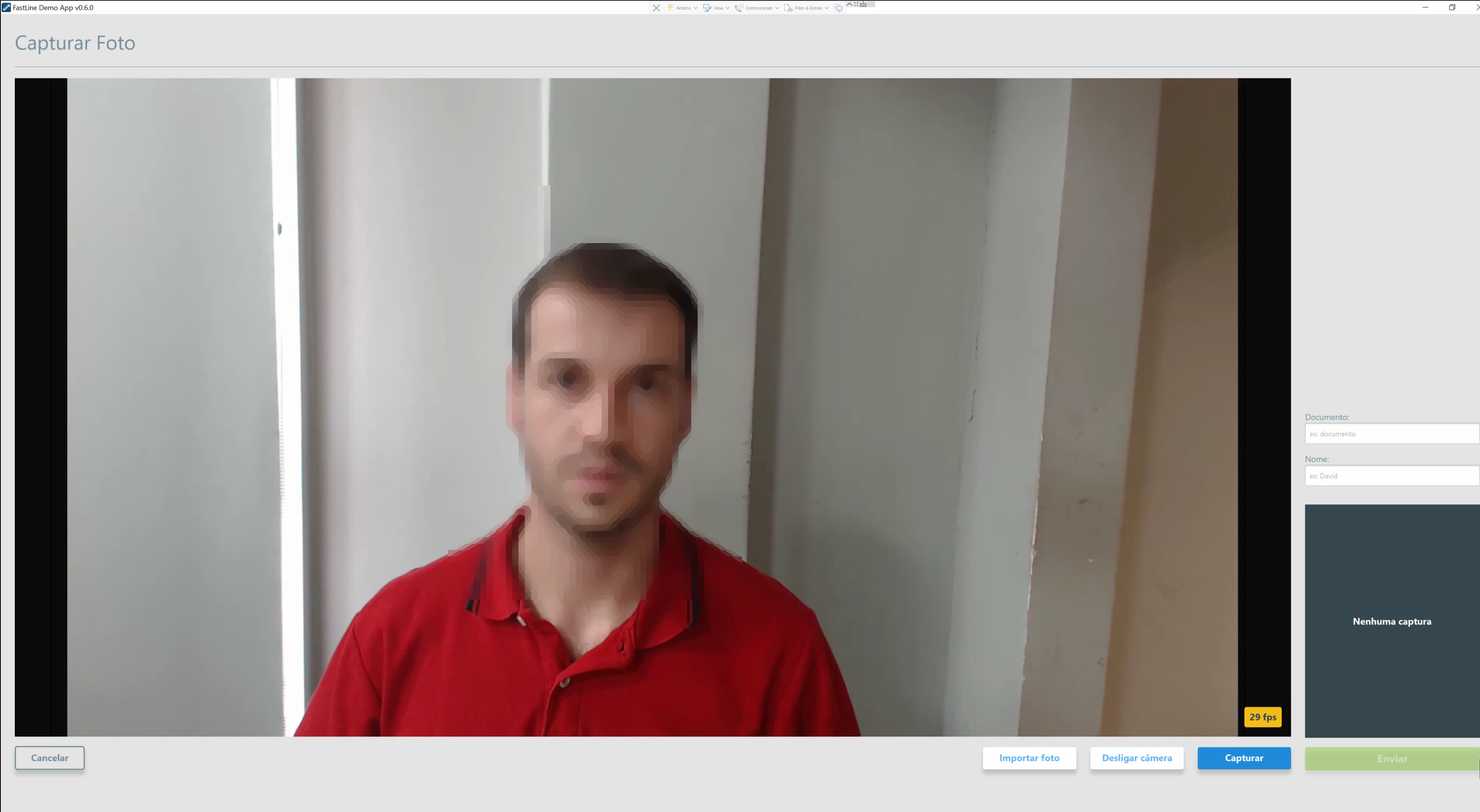
The Desktop version allows enrolling both from image files and live image capture.
The Service version allows enrolling from image files, but not from live image capture. This version focuses on external usage, which expects an external database already populated with profiles.
2.3. Viewing Profiles¶
The list of profiles is shown on the sidebar and shows all profiles available for detection. The number of profiles is shown at the top of the list.
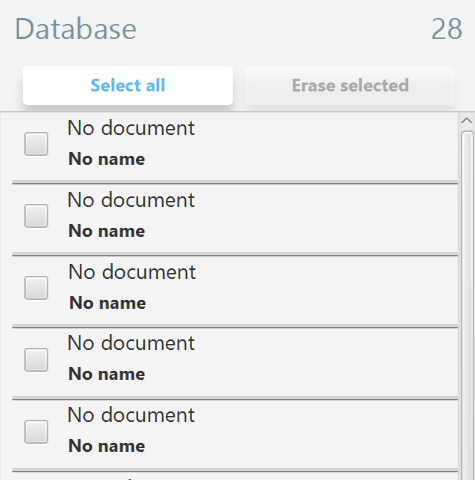
The display size of this list can be modified in the application settings. Hovering the mouse cursor over a profile shows its photo. Profiles can be selected and unselected by clicking on them.
2.4. Deleting profiles¶
To delete one or more profiles, select them by clicking on the profile list, and then press the Delete button.
Warning
Once a profile is deleted, it cannot be recovered.
2.5. Application Settings¶
To configure the application, click on Settings on the main screen:
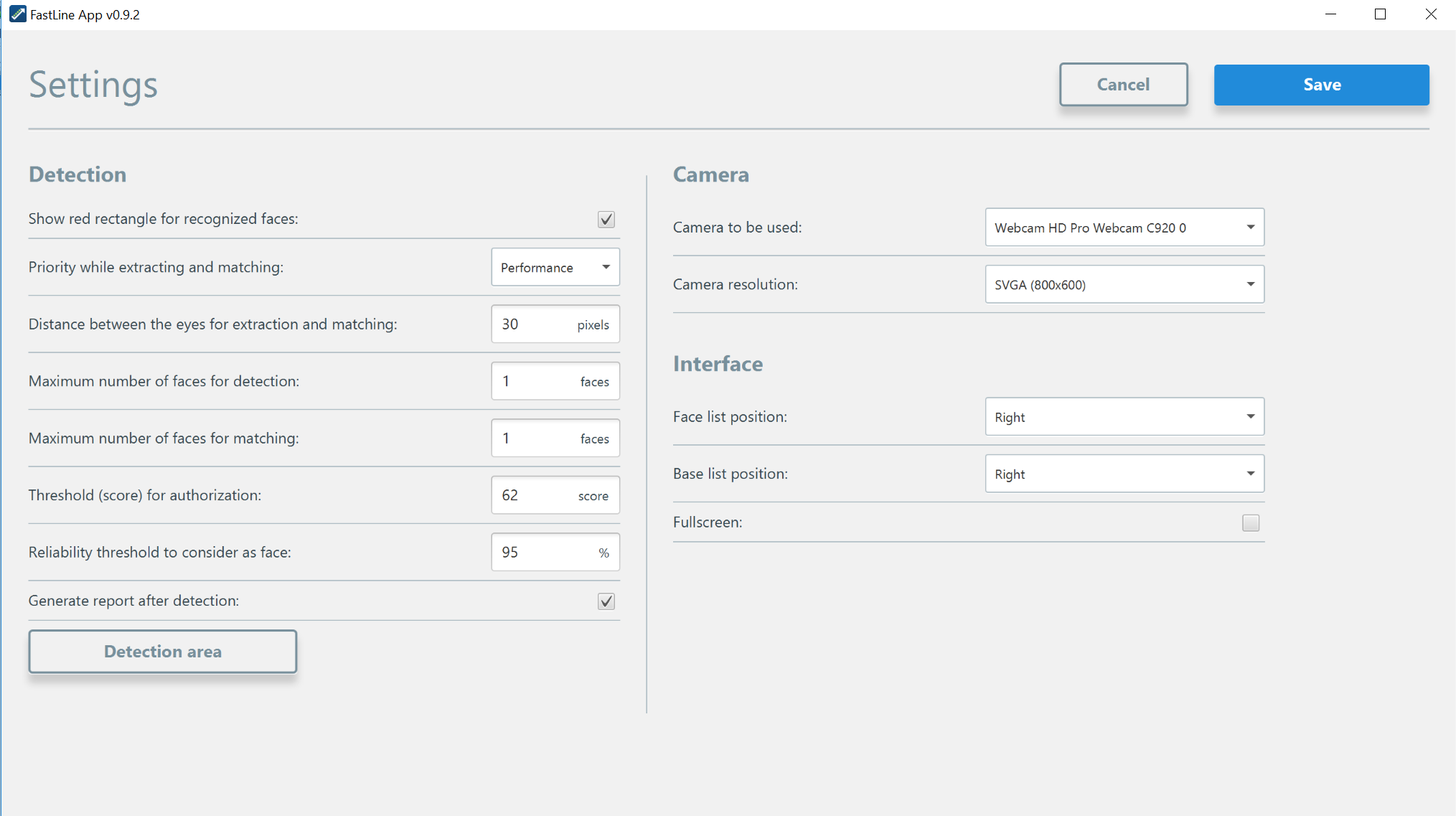
In this screen, the user can configure how the detection will work, as well as which webcam to use.
3. Standard Workflow¶
This is the standard workflow for the application:
- Login
- Populate local database
- Start detection
- Stop detection
- View results
- Export PDF report with results
4. Detection¶
4.1. Detection Screen¶
The Detection Screen is the core of GBS FastLine application. In this screen, the user will see the image captured by the webcam, and the people that the application identifies and not identifies.
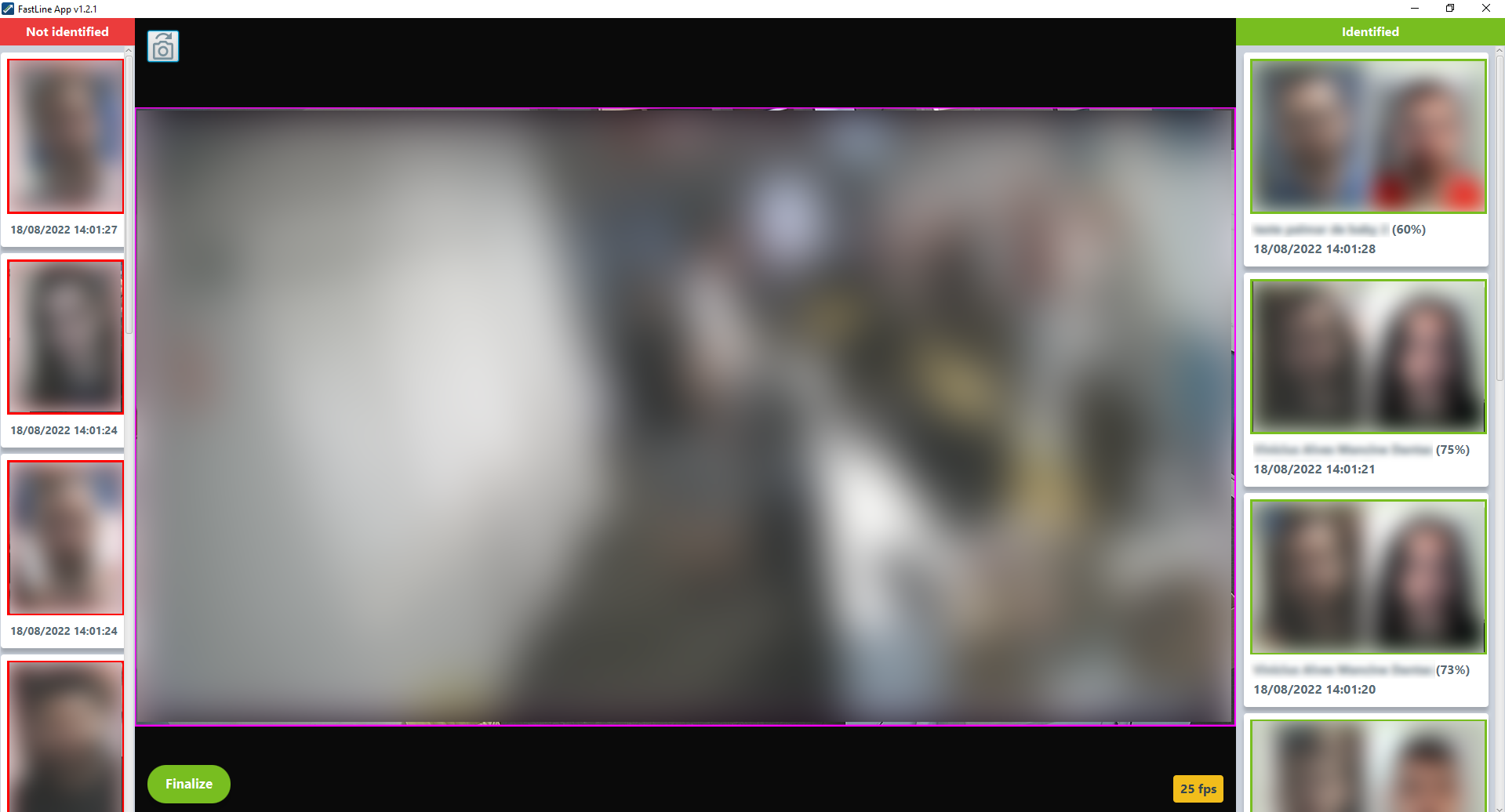
4.1.1. Performing Detections¶
Detections can be started from the user interface in the Desktop version, or through the API, in the Service version. Once started, the application will start the recognition through the configured webcam. Each time a live image frame is matched with a database profile, the event will be registered and a notification may be sent (depending on application settings).
Each profile can be matched only once: Once a profile is recognized, it is removed from the watching list.
It is possible to detect more than one face at once, reduce the camera area used to detect, specify another camera resolution, alternate between webcams, change identification threshold, and other features, by changing the application settings.
Detections are performed in detection sessions, a concept discussed below.
4.1.2. Detection Session¶
A Detection Session is a container process for detection operations. Sessions are created by the user (via user interface or API). Once created, sessions can be executed (started), paused, resumed, and finished. While unfinished, sessions can have settings and data changed. Once finished, a detection session generates a detection report and can no longer be altered.
A Detection Session can be seen as a report that is being written. Once completed, it becomes a detection report that can no longer be modified. This ensures data consistency.
Each detection session has its own UUID (universal unique identifier), called SGUID (Session Global Unique Identifier).
4.2. Identified List¶
The Identified List displays the people matched since the start of the session:
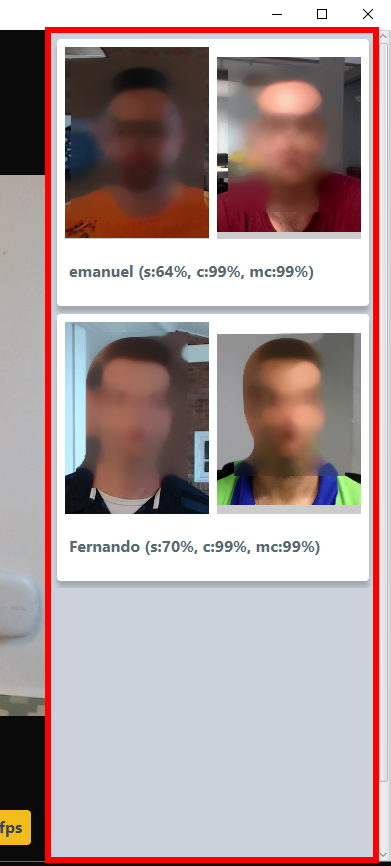
4.3. Unidentified List¶
The Unidentified List displays the people not matched since the start of the session:

4.4. Report Results¶
The user can view the status of the session in the “Report Screen”:
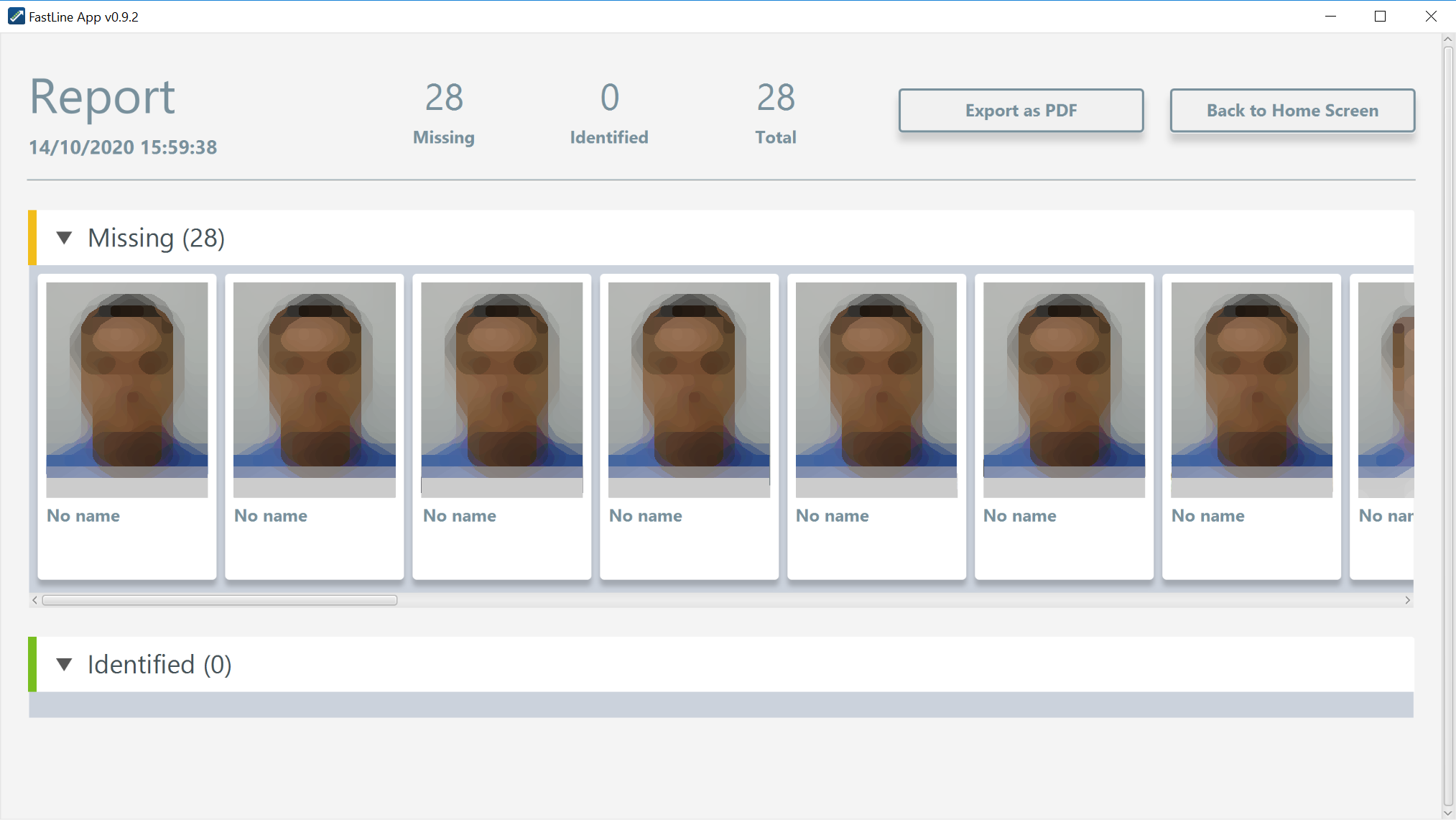
Once the detection session is finished, the detection list becomes an immutable report. The report is automatically saved as a PDF or JSON file. The report format and saving location are configured in the application settings. In the Desktop version, the application can be configured to automatically show the report when the session is finished.

4.4.1. Generating Report while Running¶
You can generate a report while FastLine is running. This partial report is only available if the configuration parameter savePdfRunning is set to true in the config.properties file. When this parameter is true, a button labelled Export as PDF will appear in the detection screen. You can click the button to generate the report.
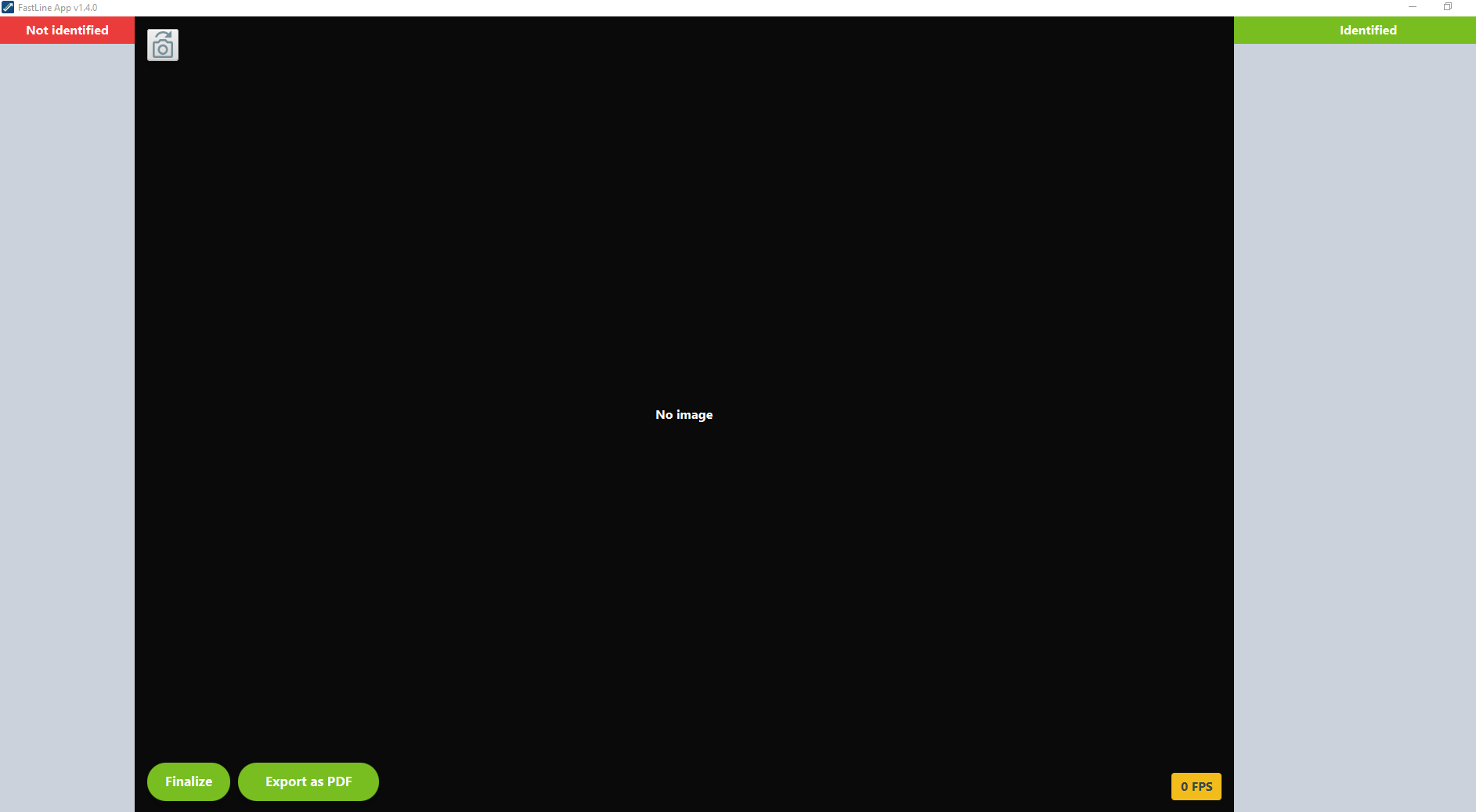
5. External Notification¶
When FastLine detects a face, it will exhibit the acquired face image and the reference face it matched. Other information such as the person’s name and score are also displayed. The match information can also be sent to a given URL through the desktopStandalone.notifyUrl configuration.
To access and modify the configuration, go to the FastLine folder, access the conf/config.properties file, and change the desktopStandalone.notifyUrl parameter to the URL you want to notify.
After FastLine performs a match, it will exhibit the information in the interface and notify the configured URL with a JSON:
{
"id" : "FastLine001",
"status" : "MATCH",
"matchSummary" : {
"referencePerson" : {
"template" : "BYTEARRAY",
"tguid" : "29D99G74-BF97-4714-B78E-1A3A49DDF782",
"name" : "John Doe",
"document" : "88418861092",
"key" : "CPF",
"profileImageByteArray" : "BYTEARRAY"
},
"score" : 95.29505,
"timestamp" : "2022-08-08_08.08.08_BRT",
"queryImage" : "BYTEARRAY"
}
}
Note
Note that profileImageByteArray, template, and queryImage values will be base64 formatted bytearrays.
The JSON fields are:
- id: FastLine ID, defined by the
desktopStandalone.notifyIdconfiguration. - status: Indicate if the person is a match or not. It can return
MATCHorNOT_MATCH. When it returns aNOT_MATCHvalue, the JSON will not have amatchSummary. - template: Byte array of the image template on the GBDS.
- tguid: Transaction unique id on GBDS.
- name: Person name. If no biographic information is available, this field can be blank.
- document: Key value.
- key: GBDS key of the person.
- profileImageByteArray: Byte array of the image on the GBDS.
- score: Match score.
- timestamp: Timestamp of the match.
- queryImage: Byte array of the image captured by FastLine.